Hello, I am writing this article about my experience using blender and other creative software with a disability, I hope this article is useful for someone out there going through the same experience.
My method and tools are very specific to my own needs, so it might not fit your specific requirements since every person with SMA has his own personal way of doing things.
First of all what is SMA? to put it simply it limits your strength and dexterity significantly and slowly chips away at your strength throughout the years, more details here
The biggest thing I struggle with is lack of strength, so most of my tips and tricks are based on using the least amount of energy and strength possible.
Let’s start with the stuff I can’t use due to the lack of strength and dexterity, Mouse & keyboard, Gaming controllers and most button based devices and joysticks etc
So that leaves me with touch based devices like a trackpads and smartphones.
I discovered an app called Unified Remote that allows me to remotely control my PC from my phone and use my phone’s inbuilt touch keyboard.
That probably sounds like a nightmare for digital artists out there because imagine not having the speed and precision of a physical keyboard and needing to use your phone touchscreen.
but the beauty of 3D software is you don’t need speed and precision for most actions like in video games, yes it’s frustratingly slow and tedious but it’s better than nothing.
The app has a feature where you can add custom buttons as well as the default keyboard so I added a few buttons specific to blender that helps a bit with speed, here’s a picture of my layout.
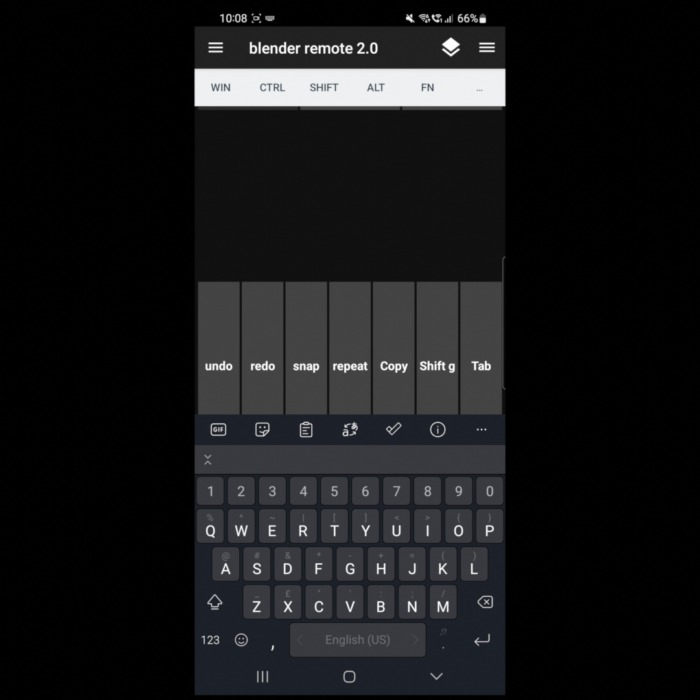
The scary thing is if this app gets discontinued or my phone stops supporting it I’ll be in real trouble, I tried looking for other similar apps to have as backup but it’s horrifying how bad most of them are, so currently I only have Unified Remote
Now that we have the keyboard situation figured out we need to move on to the mouse alternative, I use the Apple Magic Trackpad 2 for that, i tried plenty of alternatives but nothing worked as well as the magic trackpad.

I use a PC and the Apple trackpad doesn’t support it fully. so I need to use a 3rd party driver to get it to work, which is not a big deal but it turns out to be more complicated than I thought.
Basically I bought the 3rd party software that allows my Apple trackpad to work on my PC a long time ago and got super used to it, and the problem with SMA is when you get used to a repetitive task you have a really really hard time switching to something else because your muscles dexterity gets used to that specific behavior.
And when I upgraded my PC to a new one, I went to the site to download the driver for my Apple trackpad and i discovered the developer has updated it and slightly changed the behavior of how you can drag, click, right click etc.
it might not seem like a big deal but it completely destroyed my workflow.
So as a last ditch effort I decided to email the developer and see if he can help.
Hello, I’ll get straight to the point, i have a disability that limits my hand movement, so I’ve been using an apple magic trackpad 2 for years using your software on my old pc with control panel version 2.51, but i recently upgraded to a new pc and had to download the new 3.0.9.0 control panel version and i can’t get back the same behavior i had before in the old version
His response.
Hi there, Sorry for any troubles. Here is the link for the old version. Make sure you have your old license activated before installing: https://magicutilities.net/download/legacy-downloads
Kind regards, The Magic Team.
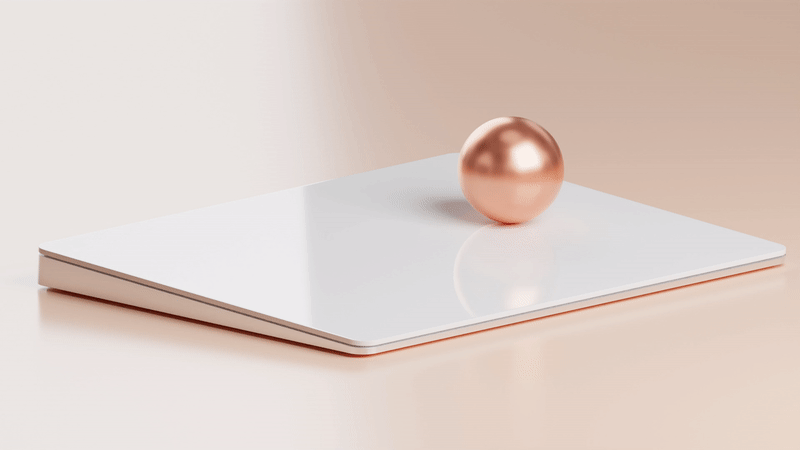
So I downloaded the old version and… It worked perfectly with the same exact behavior I’m used to!
You can’t believe how happy I was, I really thought it was the end to my whole workflow.
The moral of this short exchange is i really really really appreciate developers that keep old versions of their software available for people like me, it’s extremely helpful!
Moving on to the final piece in my list of tools, the 3Dconnexion

This is probably the weirdest tool in my toolset, so we have the phone as a keyboard replacement, and the trackpad as a mouse replacement, what is this for?
Basically in blender you have a viewport and you can control it by either holding a button and moving the mouse or use the on screen controls in the top right corner, i can’t do actions that requires 2 simultaneous movements or hold buttons so most of the hotkeys are out of the question and the on screen controls are very useful but not comfortable to use all the time.
So here where the 3Dconnexion comes into play, i know i said i can’t use joysticks earlier in the article but this one is different, it’s super light and low effort to move and it has six degrees of freedom (6DoF) so I can spin around the viewport smoothly and even use it as a scroll wheel while browsing the web.
In conclusion my workflow is very fragile and very dependent on multiple specific devices and uncommon software so it’s very scary how easy it is to break and I wouldn’t be able to make 3D art anymore but hopefully I’ll continue to find alternatives.
Thanks for reading.
This article was originally published on my medium page on Nov 11, 2020
